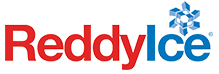Account Management at Your Fingertips
Reddy Ice provides convenient self-service methods via our app and web portal. These tools allow our customers to quickly and effortlessly place orders and equipment maintenance requests, obtain status updates and more. You can also review account history on previous orders, maintenance, and invoices. With the touch of a button, you can take advantage of a variety of features.
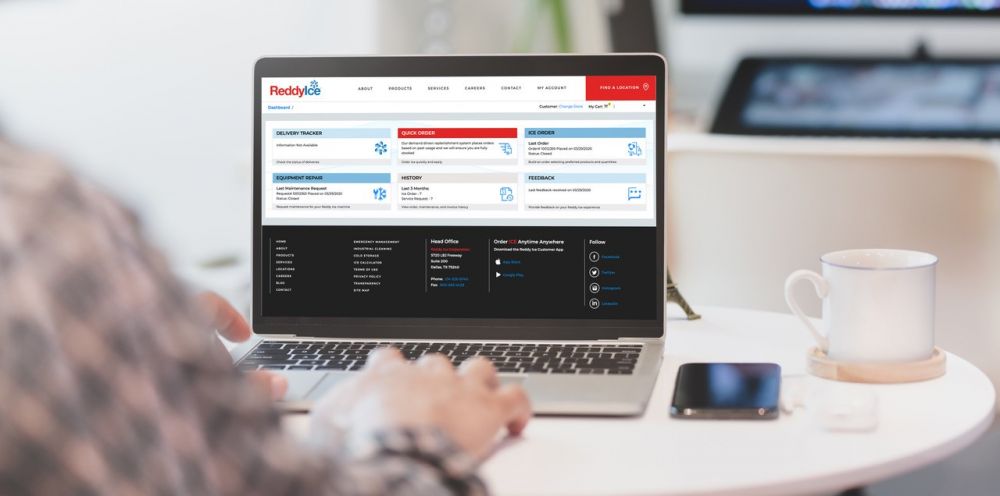
Explore our key features:
Quick Order
Place a ‘quick order’ to simply create an ice order. Our demand driven replenishment system will place an order based on your historical usage and we will ensure you are fully stocked.
Ice Order
Build an order by selecting preferred products and quantities.
Equipment Repair
Request maintenance for your machine by selecting a reason and entering a brief description.
Feedback
Provide feedback on your Reddy Ice experience.
Delivery Tracker
Check the status of deliveries.
History
Check order, equipment maintenance, and invoice history.
Multiple Locations
Add and order for multiple locations under one user.
We’ve made registration simple. Follow the steps below and you will be on your way to managing your account.
- Download the Reddy Ice App from Apple’s App Store or the Google Play Store. Search Reddy Ice and look for our icon shown above. Or, access the web portal by visiting www.reddyice.com/myaccount
- Find your Reddy Ice Customer Number located on your delivery ticket, invoice, and statements. Or, if using the app, simply scan the barcode from your Reddy Ice equipment.
- Complete the following:
- Enter your Customer Number
- Complete the required fields
- Choose your Notification Preferences
- Agree to the Terms and Conditions
- Click Register
- Complete the following:
- Retrieve the one time password
- From the Login screen you will enter your mobile number (or email) and the one-time password received via text (or email)
- Enter this password and set your own
- Manage multiple locations?
- Click on the Profile Icon (app) or Change Store (portal)
- Select Add Store
- Enter your Customer Number and select continue or “map store”
- Click on the new store to add to your list of locations
- Select Store to toggle between accounts
For full details on how to navigate the app, including our explainer video, please visit www.reddyice.com/app
To access the web portal, please visit www.reddyice.com/myaccount